How to Set-Up and Manage LastPass
IMPORTANT NOTE: LastPass is a highly secure password vault that doesn’t save your passwords in plain text but instead saves reference files to your passwords all jumbled up in messy code. Even if someone were to “hack” lastpass, they couldn’t do anything to match your passwords with your usernames or your account.
Your Username will be an Email Address and your Master Password will be the most important password you need to remember once you’ve saved all your regular Log Ins!
Signing Up
Visit https://lastpass.com/partnerpremium/upenn
- From there you can enter in your Pennkey email <Pennkey@upenn.edu> address
- You will get sent an email from LastPass prompting you to create an account
- Then enter your personal email address that will be linked to the account so even if you leave UPenn you’ll still have a premium account!
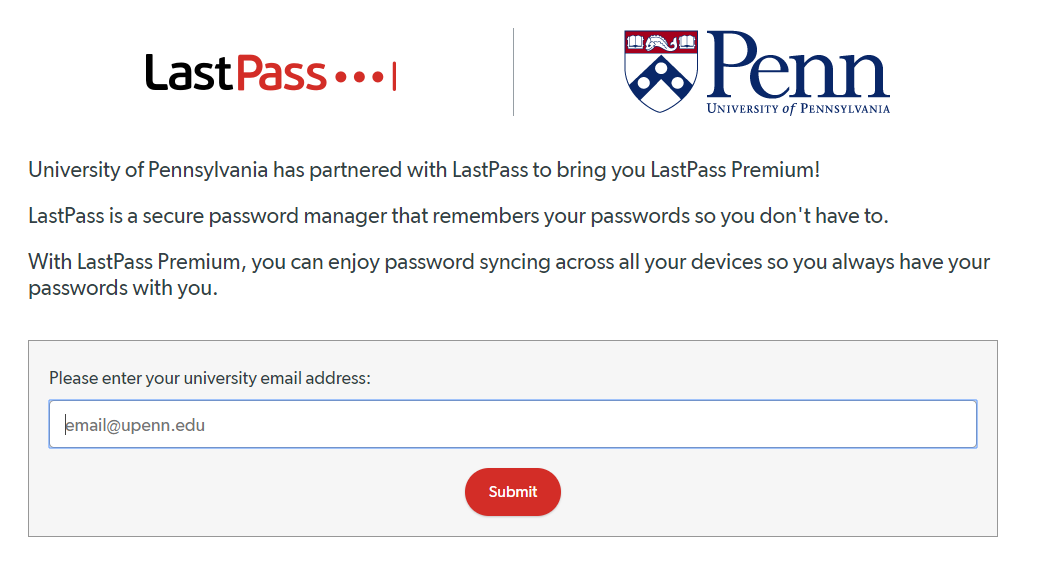
Install the Extension and Log in
You can go to https://lastpass.com/misc_download2.php in order to install the extension on another browser.
If you log into your Browser like with Chrome, then LastPass will sync each time and automatically download.
Once LastPass is installed as an extension on your Browser, you’ll see a Square with 3 dots
- Black means its Inactive
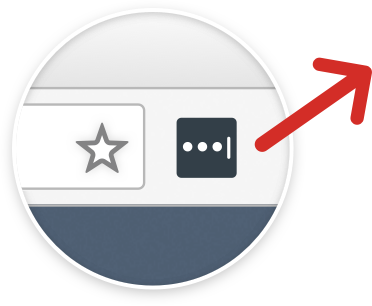
- Red Means you’re signed in
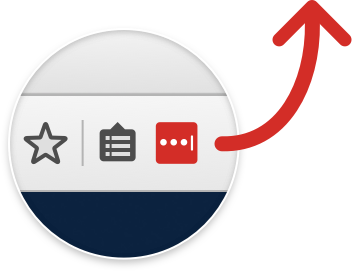
- Yellow means you entered your password Wrong or LastPass has an announcement

Quick Menu and Form Fills
When you click on the LastPass Icon, you’ll get a drop down menu with many options. Feel free to explore the resources from these quick menus to improve your workflow with LastPass.
When you visit a website that LastPass recognizes, LastPass will either auto-fill the form or suggest options in an icon in the fill in form with a dropdown menu.
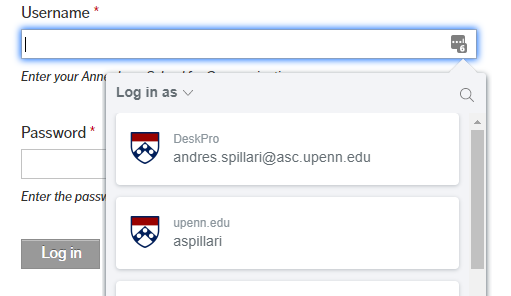
The easiest way to save your websites is to just start logging into them and then last pass will prompt you to save that log in paired with that website.
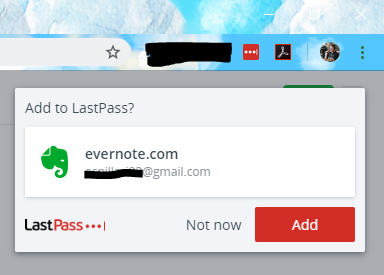
Last Pass Review:
Master Password!
As we reviewed, your Master Password is the MOST important password to remember once you save all of your credentials into the vault. Make sure it’s something you won’t forget.
Desktop App vs Browser Extension
The desktop app and the browser extension will need to be logged into every time you close out and open it back up. With the desktop app, you wouldn’t need to install the extension into each browser you use but you will need to log in every time. Desktop app is a quick way to see your vault but the extension is preferred because it helps you save and update your passwords as you use them.
Always Log In
When you start up your browser, make sure you log in so you can get the autofill features!
A black square means you’re logged out A red square means you’re successfully logged in
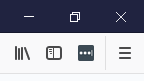
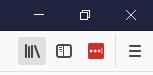
And yellow means a notification like “You’ve entered your passwords incorrectly” or “you should update some older passwords because they match too many other ones”
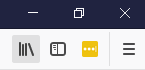
Autofill and the Autofill Suggestion Box
When you’re logged into the extension, your log in screens will either autofill your credentials after you’ve saved them or will give you the option to choose what credentials to use depending on the website
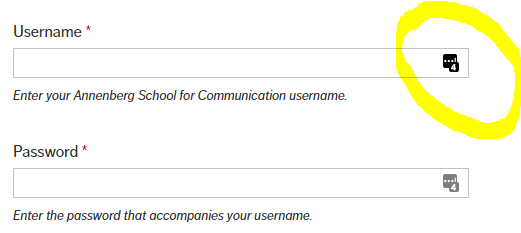
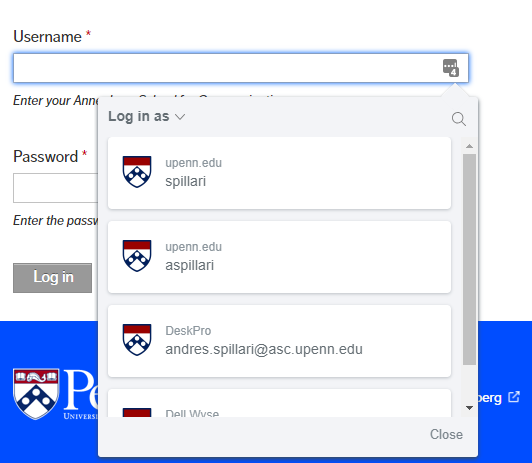
Save Passwords as you use them
Make sure you’re saving and updating passwords as you log into your regular websites. Go through everything you can because it not only helps you remember what your passwords are but how safely you have them saved to begin with
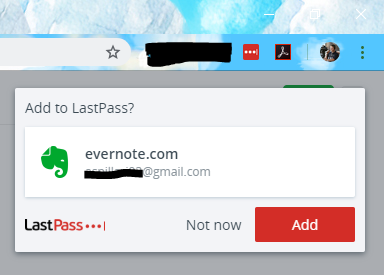
In the Vault
To access your vault, click on the browser extension and select “Open My Vault”
On each saved password you can
- Launch: Launch the website associated with those credentials
- Edit: Edit the information that’s saved for that website
- Share: Select someone else on lastpass to share those credentials with
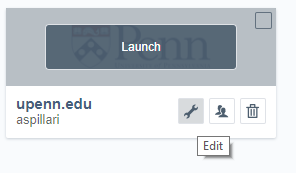
Security Challenge
Lastpass give you the opportunity to review the security of your passwords, shows you any that have duplicating passwords or passwords that are too short/weak for security. Check it out if you’d like to see what could be adjusted. It’s available in the Vault, on the left hand Taskbar with a %
Emergency Contact
Allows Lastpass to send your vault information to someone in case of an emergency.


Nuevo comentario
Por favor, ingresa o regístrate para enviar un comentario.