Microsoft is enabling Bitlocker automatically on all versions of Windows 10 /11 minus the Home Edition. If you sign in with any Microsoft account at any point, Bitlocker will turn on and store the key in the first Microsoft account you sign in with.
How to Turn Off Bitlocker in Windows 10/11
Using the search bar (sometimes the bar is just a magnifying glass) located on the taskbar next to the start menu, type in Manage BitLocker and press enter
A new window will open
One of the three options will allow you to turn off Bitlocker
Done!
How to Obtain Your Bitlocker Key
Open a browser and navigate (or click) to - https://account.microsoft.com/devices/recoverykey
Log in using your PennKey and PennKey Password and Authenticate via DUO
Under Devices, click Manage Devices
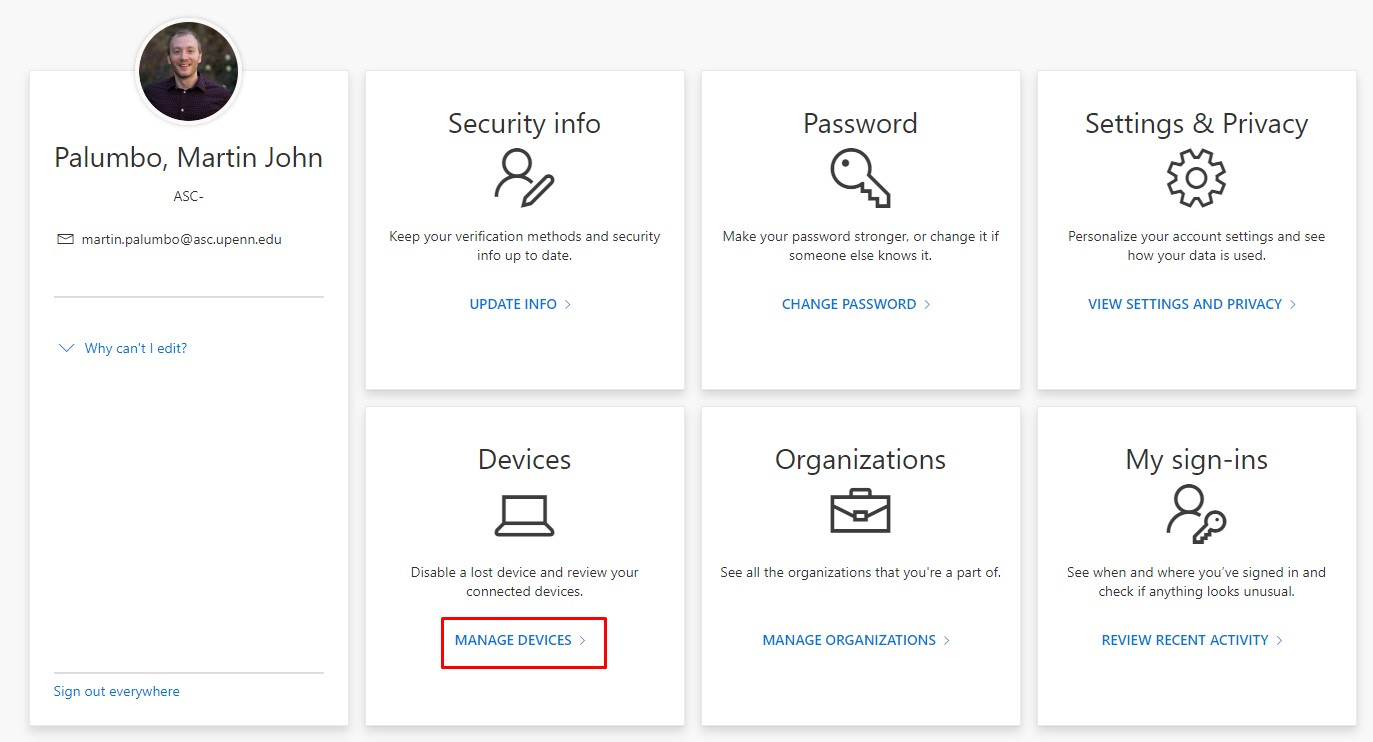
Locate the device you want to obtain a Bitlocker Key and click on it
Click View Bitlocker Key
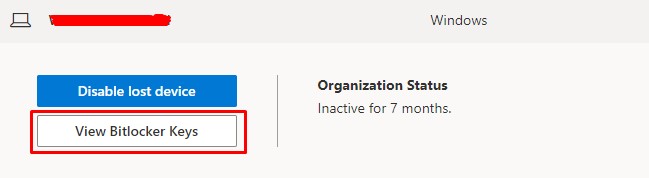
Done!
If Bitlocker is enabled and Bitlocker locks your hard drive, the only way for you to unlock the hard drive is with your Bitlocker key. If you lose the key - the hard drive will be unrecoverable, and you will lose all your data. It is essential to store this key in a place that is secure but also accessible.

Add a comment
Please log in or register to submit a comment.